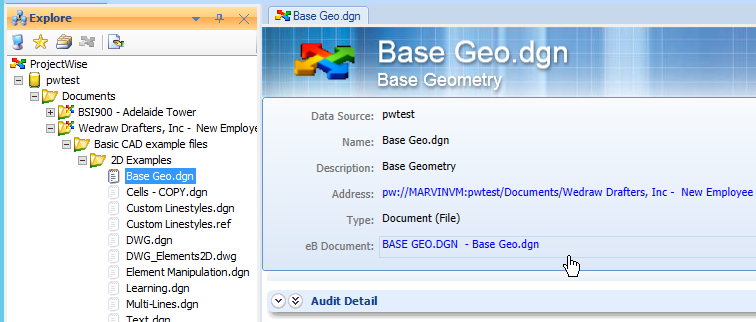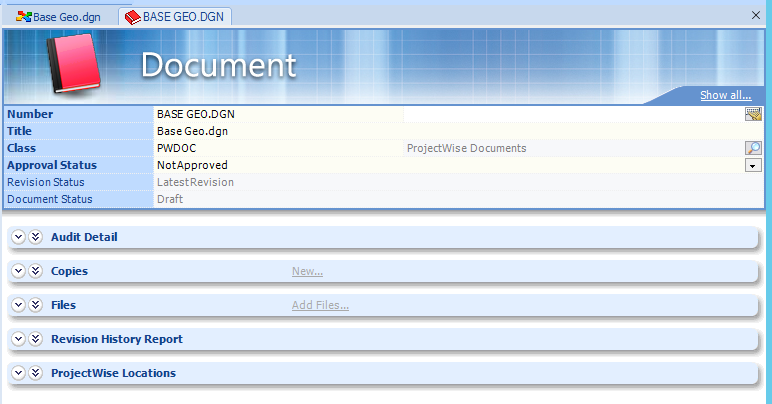Working with Registered Documents
Once a ProjectWise document is registered in the community, it can be managed like any other document in the community.
Opening Registered Documents
- Open the Explore tab ().
-
Click the ProjectWise icon
 .
.
- Expand the datasource
until you find the folder containing the document you want to open, then select
that document.
The ProjectWise document form opens in the Content pane.
- Click the link to the
document in the
eB Document field.
The AssetWise document opens in the Content pane.
Opening a File in a Registered Document
When you register a document using the move option, a copy of the file attached to the original ProjectWise document is imported into the community and added to the registered document (Files topic), and the original document and file are deleted from ProjectWise.
When you register a document using the reference option, the ProjectWise file is not imported into the community; instead, a reference to the original ProjectWise file is added to the registered document (Files topic). This means that whenever you open a file in a registered document that references a ProjectWise document, the original file is opened directly from the ProjectWise file storage location.
Handling MicroStation and AutoCAD References
MicroStation DGN files and AutoCAD DWG files can contain links to other files. In MicroStation these links are called references; in AutoCAD they are called xrefs. If the file being referenced in a registered document is a DGN or DWG file, be aware that the connector makes no attempt to resolve any references or xrefs that may exist within the DGN or DWG file when you open it.